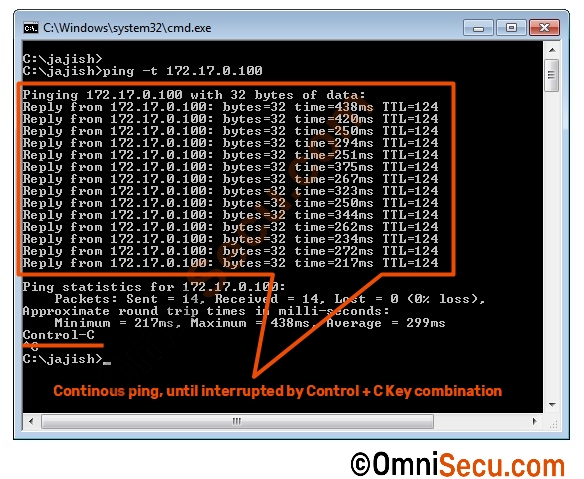How to ping continuously
When you run ping command on a Windows machine, the default behavior is to send four ICMP Echo Request messages to destination computer. Ping command then analyze the results by checking ICMP Echo Reply messages from the remote destination computer and display the results in command prompt.
Please refer below image to see the default behavior of ping command for number of ICMP Echo Request messages sent.
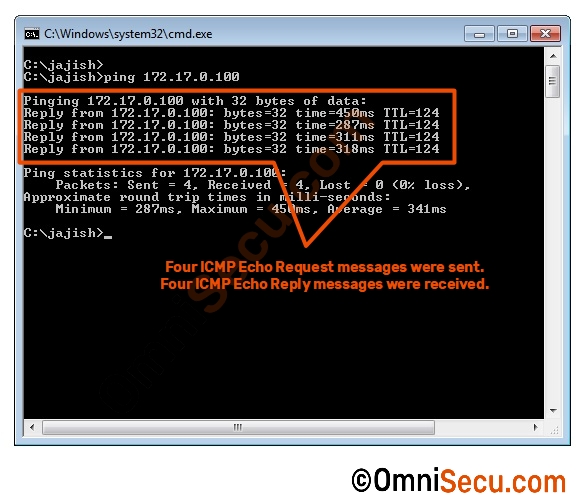
Sometimes, you may need to monitor the network connectivity to a remote computer continuously by running continuous ping command.
To run the ping command continuously in a Windows machine, use the ping command with -t option as shown in below image.
To exit the continuous ping command at any moment, press Control + C key combination.