How to configure static Global Unicast IPv6 Address in a Windows Server
Follow below steps to configure a static Global Unicast IPv6 Address in a Windows Server. In this example, I am using a Windows Server 2022 computer.
Step 1 - Right-click the Windows Start button and then select "Run" from context menu to open Windows "Run" dialog box. Please refer below image.
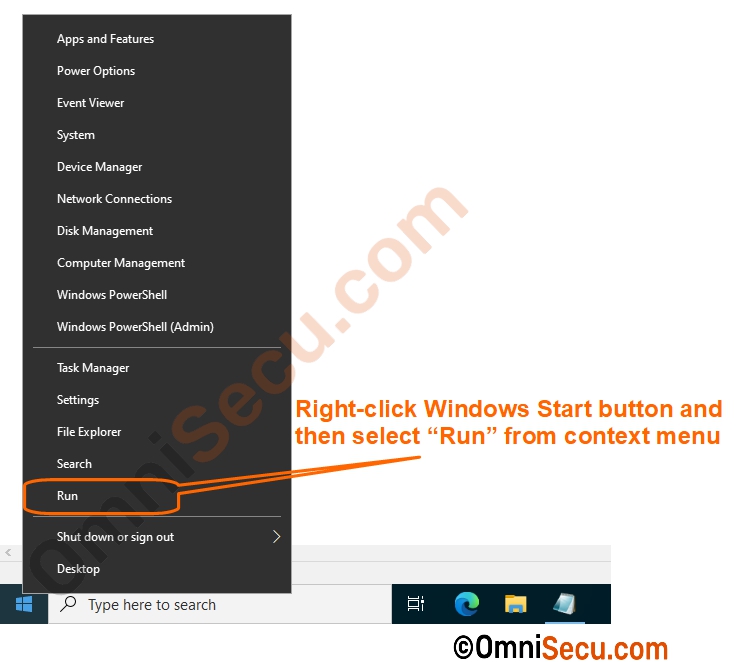
Step 2 - Windows "Run" dialog box is opened as shown in below image. Type "ncpa.cpl" in Windows "Run" dialog box, and then click "OK" button, as marked in below image.
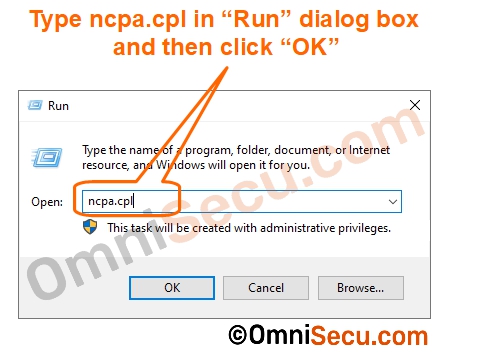
Step 3 - Right-click the adapter where you want to configure IPv6 address, right-click the adapter and select "Properties" from the context menu, as shown in below image.
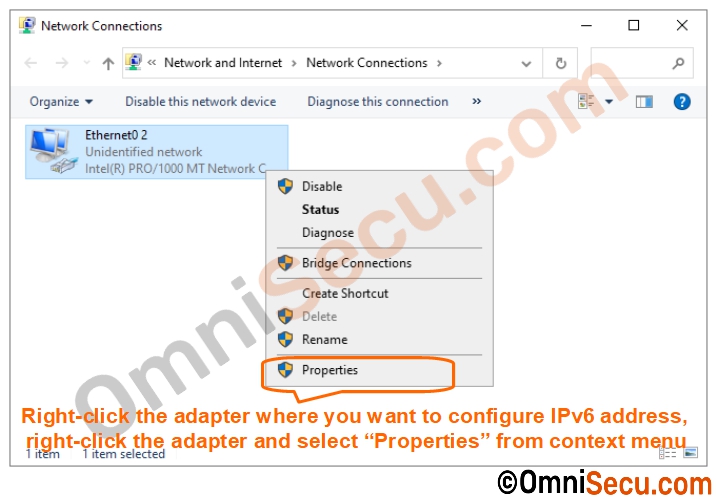
Step 4 - From the network adapter properties dialog box, select "Internet Protocol Version 6" and then click "Properties" button, as shown in below image.
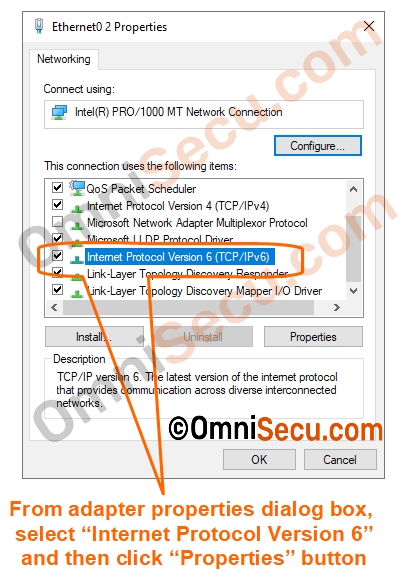
Step 5 - To manually configure an IPv6 address and related settings for Windows computer, make sure to select "Use the following IPv6 address" by clicking "Use the following IPv6 address" radio button. Then configure the required IPv6 address, prefix length, Default gateway and DNS servers, inside corresponding textboxes.
Click "OK" button in "Internet Protocol Version 6" properties dialog box, and then finally click "OK" button in network adapter properties dialog box.
Make sure to type everything without any mistake. If there is a slight mistake while typing-in IPv6 address or any other settings, Windows will not allow you to complete this step.
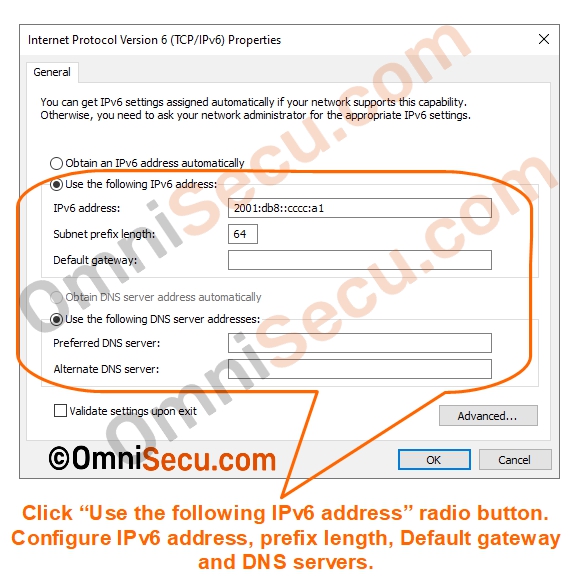
You have configured IPv6 address and related settings for a Windows computer successfully.
Written by Jajish Thomas. Last updated on 17th May, 2024.