How to use telnet command on Windows and telnet command options
We had learned in previous lessons that TELNET is a client-server command-based protocol used to work on a remote compute’s terminal, as if sitting locally. We had also learned how to install TELNET server on Windows and Cisco operating systems. Previous lesson, we had learned how to install TELNET client on a Windows 10 computer. In this lesson, we will learn the telnet command options available in Windows TELNET client.
How to use telnet client on Windows
You need a TELNET server to practice this lesson. Please visit following link to learn how to install TELNET server on Windows Server or how to connect to TELNET server in Cisco Router.
Following are the requirements for using TELNET protocol.
- Network connectivity to remote TELNET server is required.
- TCP/IP protocol suite must be available and running in both TELNET client and server.
- TELNET client software must be installed and running on client computer.
- TELNET server services must be installed and running on remote TELNET server.
- You need to know the IP address of the remote TELNET server.
- You need to know the user login id and password at remote TELNET server.
You need to use the telnet command (TELNET client) on a Windows machine command prompt similar to below format.
telnet <Remote_IP_Address>
Step 1 - Just to view the options available on Windows TELNET client, without connecting to remote telnet server, use telnet command as shown below.
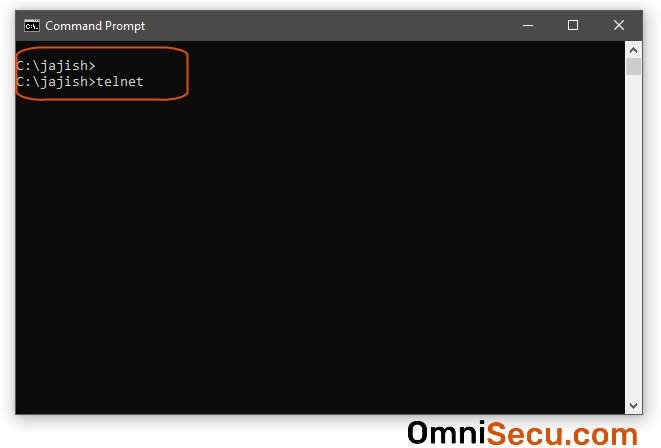
Step 2 - Once you are inside telnet command, type "?" to see the available help options, as shown below.
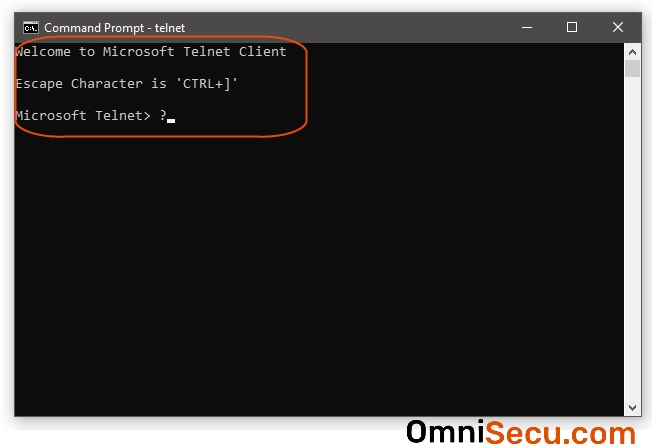
Step 3 - You can see the available options, as shown below.
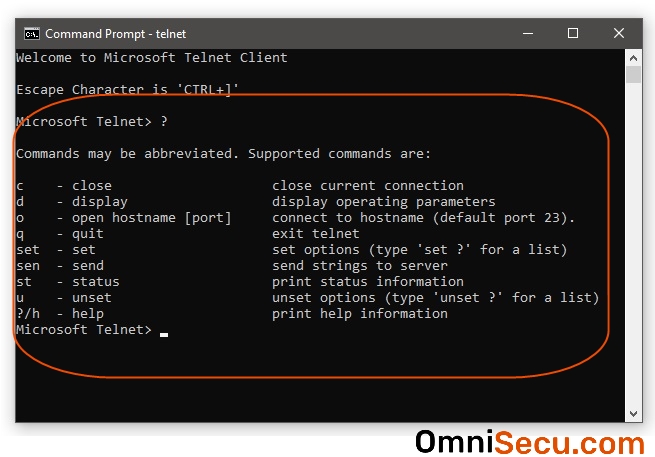
Telnet client command-line arguments on Windows
| Option | Description |
|---|---|
| /a | Used for automatic logon. |
| /e <EscapeChar> | Escape character |
| /f <FileName> | File name used for client side logging. |
| /l <UserName> | used to specify the user login id |
| /t {vt100 | vt52 | ansi | vtnt} | Terminal types |
| <Host> or <IP address> [<Port>] | Hostname or IP address and the TCP port. Default TELNET server port number is TCP 23) |
| /? or /h | Display help options |
Telnet client commands on Windows
TELNET Client commands can be used with the control character. As you can see from above image, the default control character is "CTRL+]".
| Command | Description |
|---|---|
| c | Close the current connection |
| d | Display operating parameters |
| o | Open connection |
| q | quit telnet |
| set | set options |
| u | unset options |