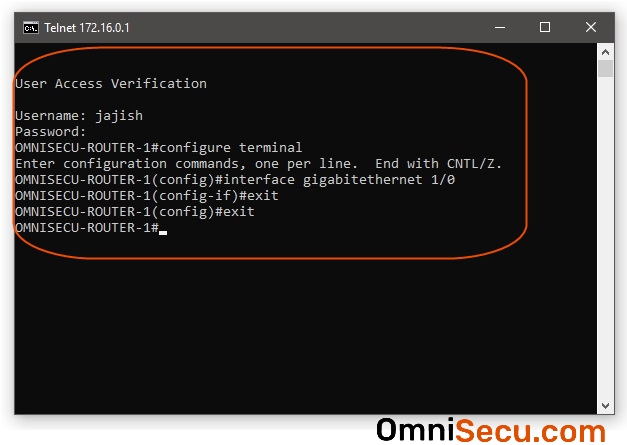How to connect to Cisco Router using TELNET
Sometimes you may need to login to Cisco router to configure it. TELNET protocol can be used to login to a Cisco Router and configure it, if you are sure that your LAN is safe from malicious users. In this lesson, we will learn how to connect to a Cisco Router to configure it, using TELNET protocol.
Following are the prerequisites for using TELNET protocol.
- Network connectivity to Cisco router is required.
- TCP/IP protocol suite must be available and running in both TELNET client and Cisco Router.
- TELNET client software must be installed and running on TELNET client computer.
- TELNET server services must be configured on Cisco router.
- You need to know the IP address of the Cisco Router. In this example, we are using 172.16.0.1 as router IP address.
- You need to know the user login id and password of Cisco Router.
Configure Cisco Router for TELNET access
Okay, let us start configuring Cisco Router for TELNET access. Please refer below topology image.
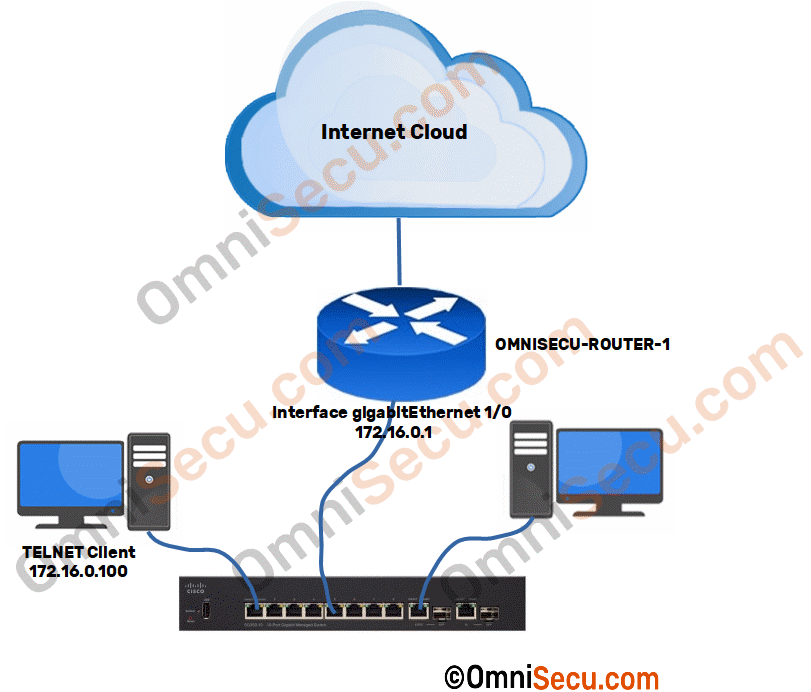
Step 1 - Configure IPv4 address for Cisco Routers interface, as shown in above image. You may use require to login to router’s console line to do this, since IP address is not yet assigned to router.
OMNISECU-ROUTER-1#configure terminal OMNISECU-ROUTER-1(config)#interface gigabitEthernet 1/0 OMNISECU-ROUTER-1(config-if)#ip address 172.16.0.1 255.255.0.0 OMNISECU-ROUTER-1(config-if)#no shutdown OMNISECU-ROUTER-1(config-if)#exit OMNISECU-ROUTER-1(config)#exit OMNISECU-ROUTER-1#
Step 2 - Create a username, password and privilege level.
OMNISECU-ROUTER-1#configure terminal OMNISECU-ROUTER-1(config)#service password-encryption OMNISECU-ROUTER-1(config)#username jajish privilege 15 password honolulu2$ OMNISECU-ROUTER-1(config)#exit OMNISECU-ROUTER-1#
Step 3 - Instruct the Cisco router to use local user database for vty authentication.
OMNISECU-ROUTER-1# OMNISECU-ROUTER-1#configure terminal OMNISECU-ROUTER-1(config)#line vty ? <0-1869> First Line number OMNISECU-ROUTER-1(config)#line vty 0 1869 OMNISECU-ROUTER-1(config-line)#login local OMNISECU-ROUTER-1(config-line)#exit OMNISECU-ROUTER-1(config)#exit OMNISECU-ROUTER-1#
Now you can start access Cisco router using TELNET protocol. Again, make sure your LAN is safe, before start using TELNET protocol, because TELNET sends data as plain text, not encrypted. Please visit next link to know why TELNET is not secure.
Connect to Cisco router from Windows TELNET client
Once above steps are completed, you can start accessing Cisco router from your LAN Windows workstation to configure it. Follow below steps to access Cisco router from your Windows workstation. Make sure that you had installed TELNET client in your Windows workstation.
Open command prompt from your Windows machine and type telnet with the IPv4 address of the Cisco router, as shown below.
Step 1 - Type telnet with the IP address of Cisco router as shown below.
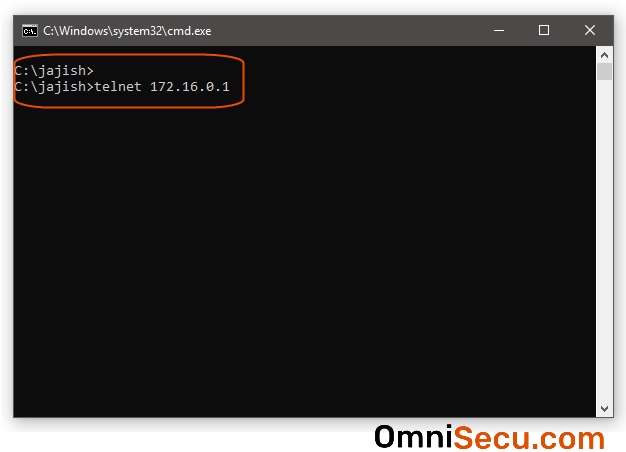
Step 2 - Enter the username we had created, before in this lesson and press Enter key.
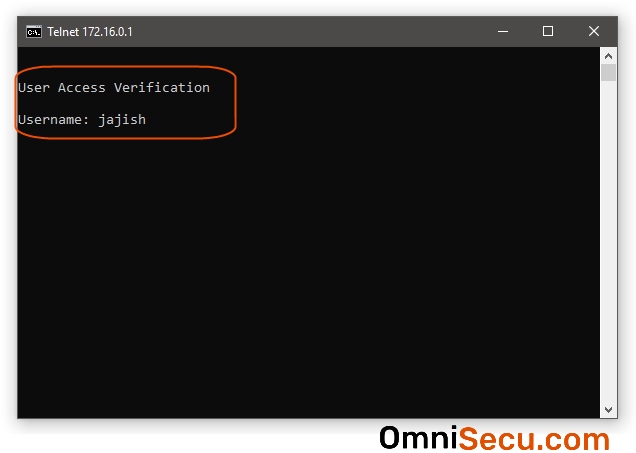
Step 3 - Enter the password for the username we had created, before in this lesson and press Enter key.

Step 4 - You are now connected to the Cisco router using TELNET protocol.
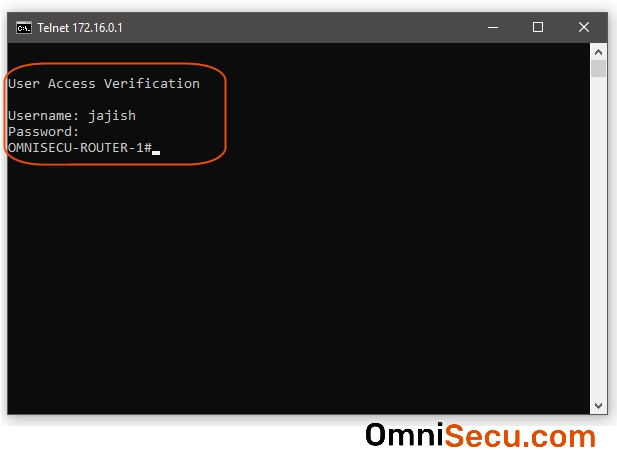
Step 5 - Start configuring the Cisco router, as if you are sitting at the console line of the router.