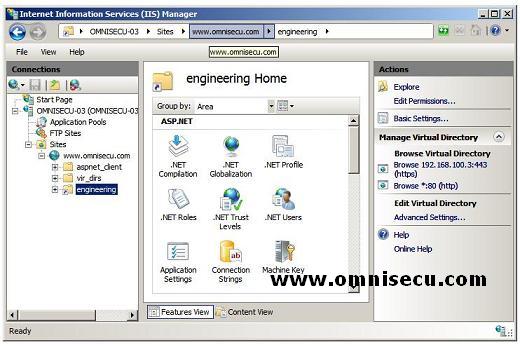How to configure Virtual Directory on Internet Information Services (IIS) 7
Virtual Directory is another important feature available with latest Web Servers including Internet Information Services (IIS). A virtual directory is a directory name (alias) that you specify in Internet Information Services (IIS) and map to a physical directory on a local or remote server. If you specify a different name for the virtual directory than the physical directory, it is more difficult for users to discover the Web server file system hierarchy because the URL does not map directly to the root of the site. This is a great feature which helps to conceal the real file system structure of the web site.
1) To create a Virtual Directory, open the Internet Information Services (IIS) Manager by clicking Start > Administrativr Tools > Internet Information Services (IIS) Manager.
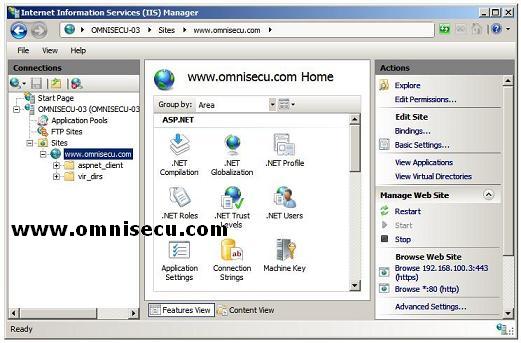
2) Right click the site you want to create the Virtual Directory and select "Add Virtual Directory" from the context menu.
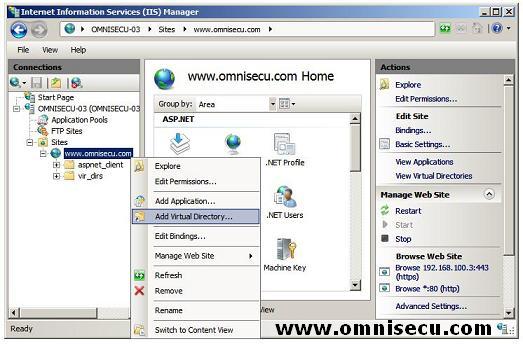
3) Enter the alias and the real Physical Path to the directory in "Add Virtual Directory" dialog box. Click "OK" to create new Virtual Directory.
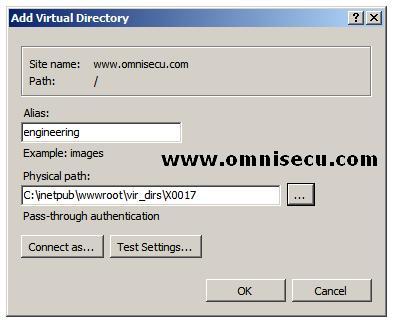
4) New Virtual directory is created and is listed as shown below. Now the new Virtual Directory is accessible using the URL https://www.omnisecu.com/engineering and the real Physical Path is concealed.