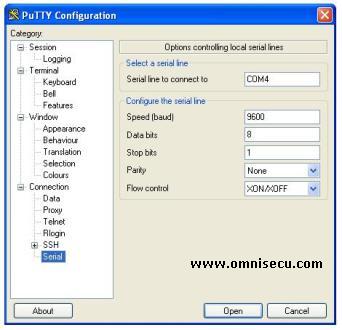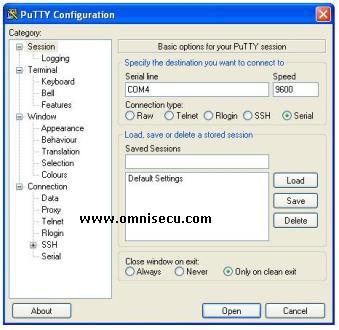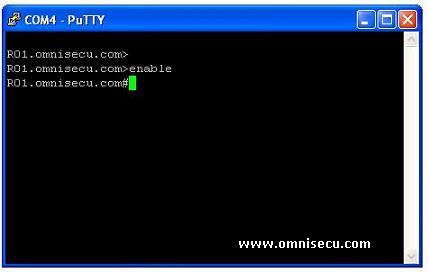How to use PuTTY Terminal Emulator to configure, monitor or manage a Cisco Router or Switch
HyperTerminal is no longer included with Windows client Operating Systems from Windows Vista onwards. A good alternative terminal emulator software to HyperTerminal is PuTTY. Click the following link to download PuTTY.
Make sure that you have correct console connection to Cisco Router or Switch. Connect the RJ45 jack of your console cable to the console port of your Cisco Router or Switch. Connect the other end to the Serial port of your computer. Refer the following link to know more about console port and console cable. Refer the following link if a Serial Port is not available in your computer.
1) After downloading PuTTY, connect the console cable with Cisco Router or Swtich, double click putty.exe to execute it. Expand Connection > Serial. Enter the port number inside "Serial line to connect to" text box. The port number is COM4 in below example. The port number may be different in your computer. Enter the correct port number when you connect from your computer. Enter other values also as shown below.
• Bits per sec: 9600
• Data bits: 8
• Parity: none
• Stop bits: 1
• Flow control: none
2) Click Session and click "Serial" radio button. Verify whether you can see the port number and the baud rate (9600) you had selected before. Click "Open" to connect to Cisco Router or Switch IOS.
3) PuTTY is connected to Cisco IOS and now you can configure, monitor or manage a Cisco Router or Switch using putty.